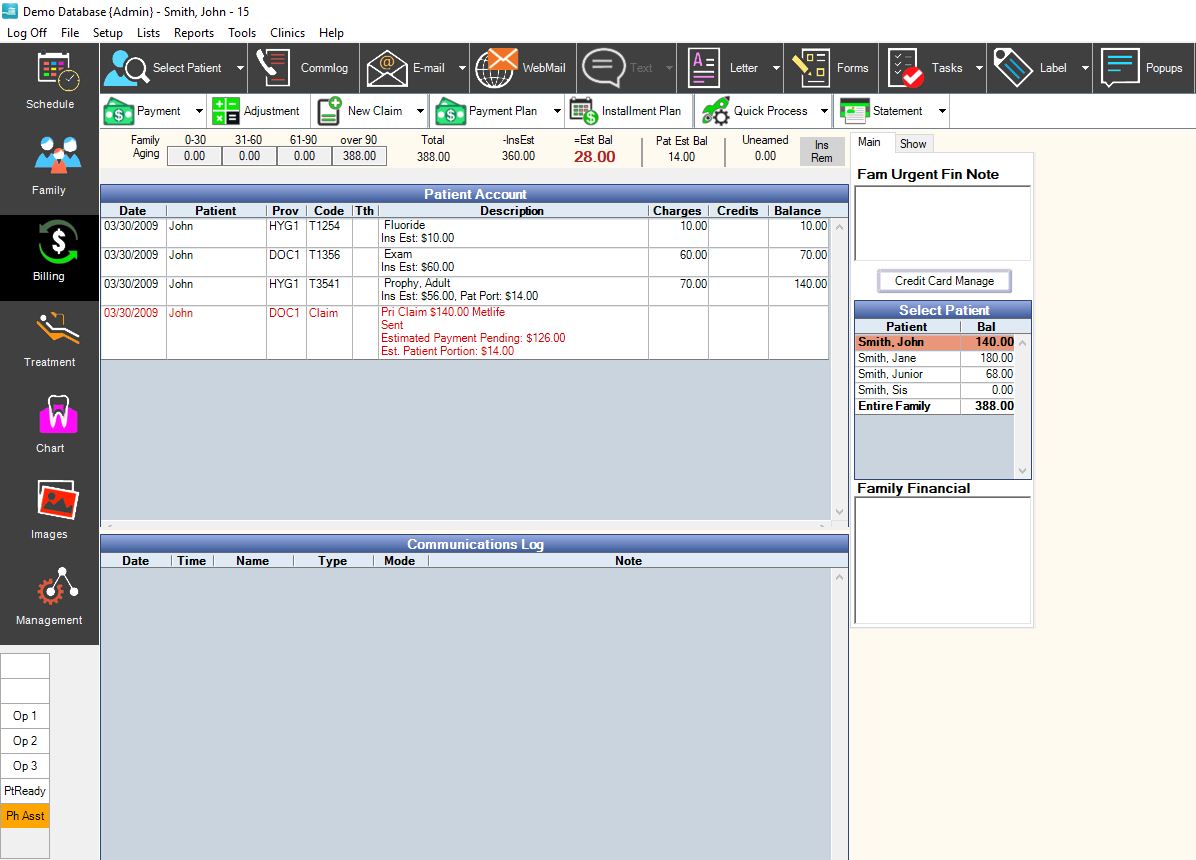
Back to Manual Table of Contents
The Billing Module is where the patient's finances are organized. Accounts are tracked on a patient basis, not a family basis. Notice, on the screen shot below, that the family list is on the right side of the screen with each patient balance. You can switch between family members very quickly by single-clicking on a name in the family list. In the main table, you can see that all procedures are automatically grouped by date with their Insurance Claim and related Payments and Adjustments for easy reference.
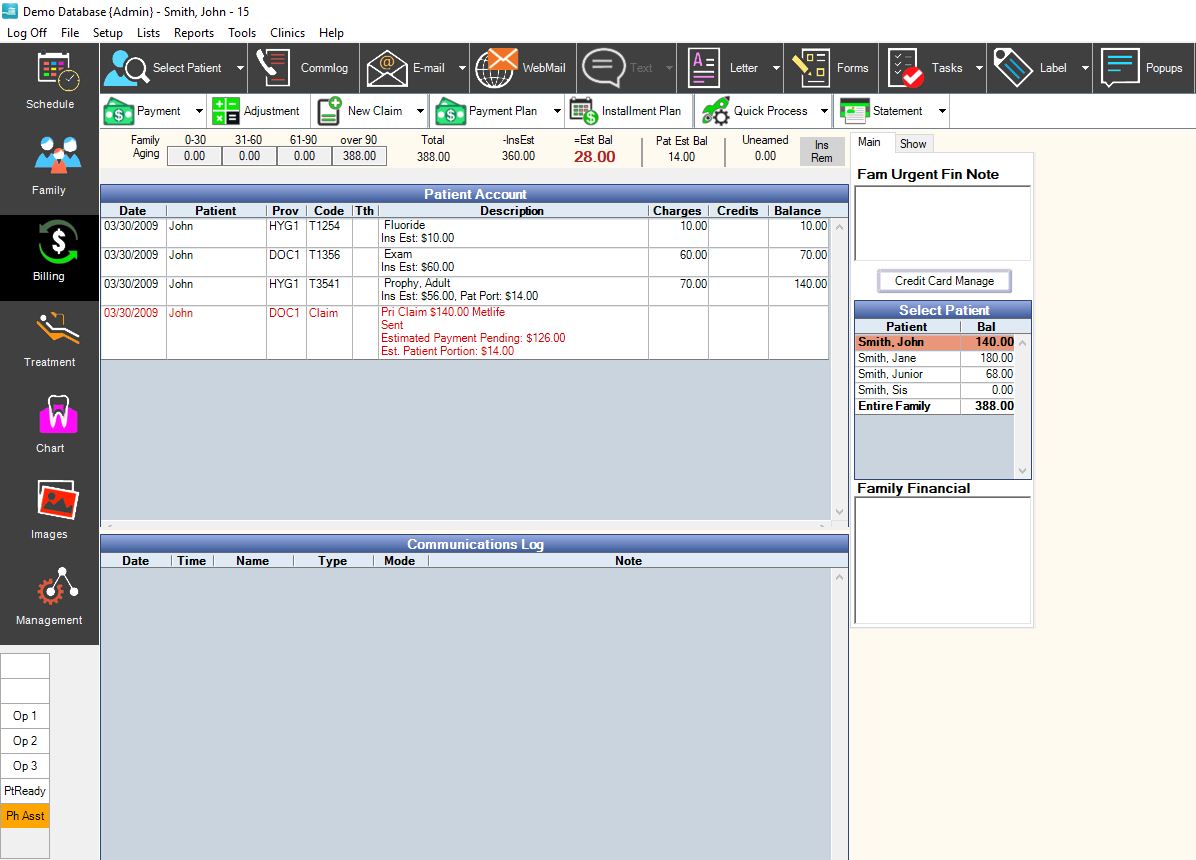
Balances are tracked as the estimated patient portion if insurance pays as expected. The database is also set up to compute balances based on the actual work done without taking into account estimated payments from insurance. That option will be enabled in a later version of DentOffice.
All payments can be split between different family members if desired. They can also be split between different providers for offices that track collections by provider. Splits can even be attached to procedures and applied to other families. In the example above, a check payment was split between two family members. The total shows so that the patient knows that we recorded the entire amount. Another payment was not split and shows as a simple payment. See the section on Payments for an explanation of the dates used for payments and splits. The Insurance Payments section shows how the process works for checks coming in from insurance.
Once a month, the Aging (30/60/90 days past due) is updated for all patients. Every time you open a patient's account, the aging is also recomputed for accuracy. To give you as many choices as possible, there is not a close out process at the end of the month which would put your procedures into history. Instead, if you don't want previous entries to be altered, you can use the security features to assign Permissions to various Providers and Employees. Older entries can still be changed, but only if you have permission and the correct password.
See the Payment Plans section for information on how to set up a payment plan for a patient.
You can uncheck the box at the upper left labeled "Show entire history" if you only want to view recent activity. Any entry that is less than 45 days old will show, as well as any unsettled claims. It is suggested to uncheck this box when printing statements. You can print a statement for the family using the button at the top. The statement includes a section for each family member and is almost exactly what you see on the screen. You can also print statements as part of the monthly Billing process. Every time you print a statement, an entry is made into the Comm Log table so that you will have a record of every statement sent.
The Communications Log occupies the lower portion of the Billing Module. You can drag the splitter up or down, so that it can take up as much or as little space as you want. Any communications with the patient are recorded here, including Letters, E-mail, and Appointment changes.
There are additional buttons at the lower right for Simple Letter, Merge Letter, Label, E-mail, and To Task List.
In the example above, a variety of situations were all included for one patient, making the example appear somewhat more cluttered than a normal account would be. If 'No Bill' is displayed in the Ins Pay column, it simply means that the procedure is marked to not be billed to insurance. This is typical for in-office procedure codes and no-fee procedures. 'Unsent' means the procedure still needs to be sent to insurance. For the insurance claims, the status of the claim shows in the InsPay column until the claim is received. The table is wide so that it can display a lot of information. The scrolling is very smooth, and there are very few mouse clicks involved.