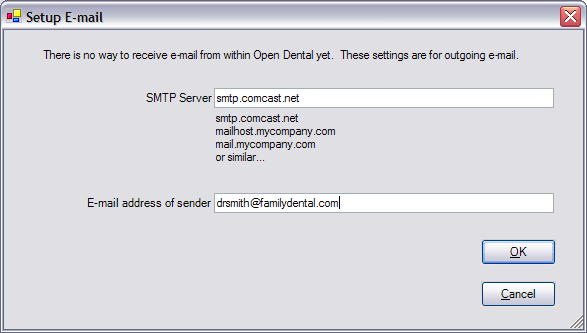
Back to Manual Table of Contents
Before you can send email, you have to set it up. Go to Main Menu | Setup | E-mail:
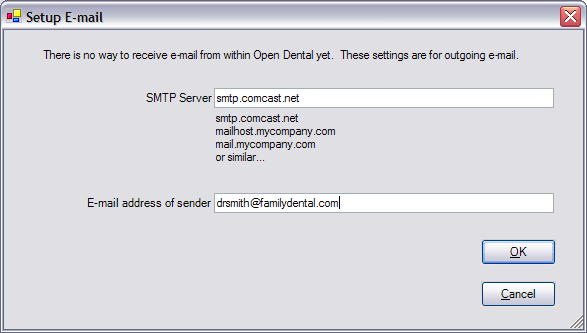
A few SMTP servers require a password to send mail. DentOffice does not currently support password SMTP authentication.
You also must enter an email address for the patient in their Patient Edit window.
Once you have setup the SMTP server and entered the patient e-mail address, you can send e-mail to a patient from the Account module. At the lower right corner of the Account module, you will see a button for E-mail. If the button is disabled, then you have not entered an e-mail address for that patient.
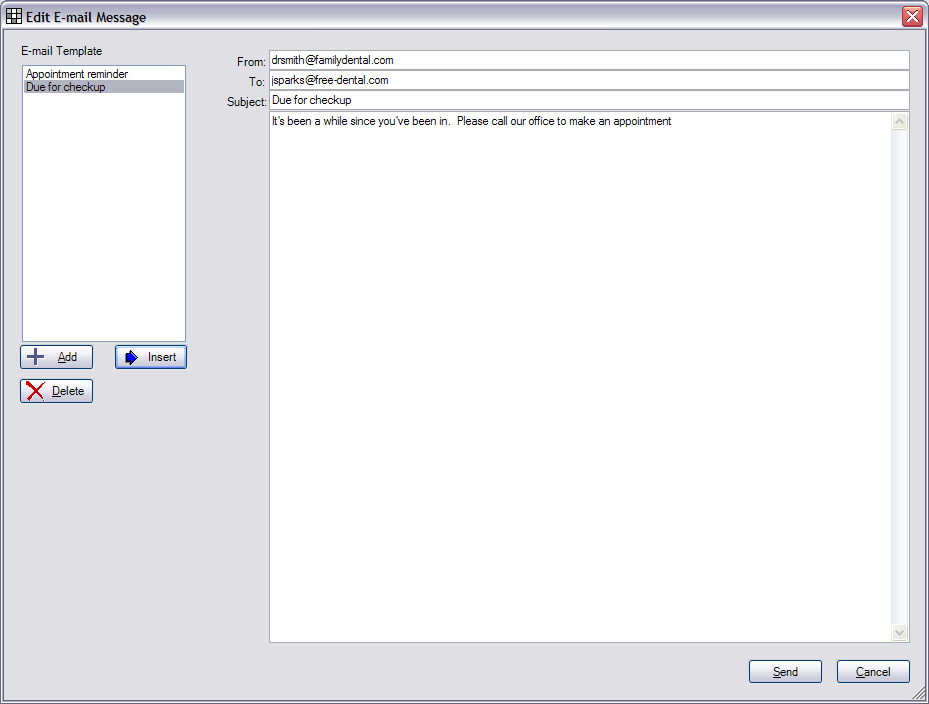
When you first open this window, only the e-mail addresses will be filled in, and you can change them if you need to. You can type in a subject and message from scratch, or you can make use of the templates section at the left. Most e-mail messages will be almost identical, so you can set them up ahead of time as templates. To set up a template, click the Add button.
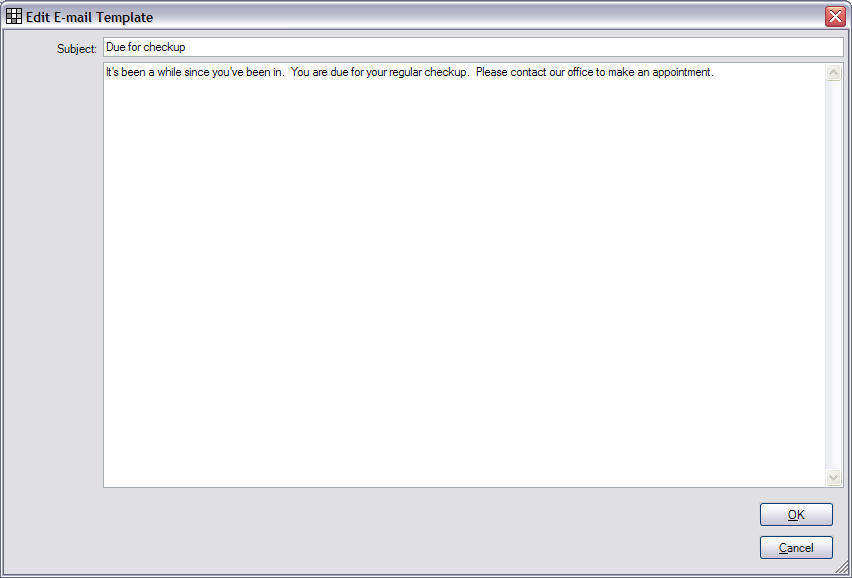
Then, once your template is in the list, all you have to do is highlight it and click Insert to copy it over to the current e-mail you are sending. If you are no longer using a template, you can delete it from the list without causing any problems. Once your message has been copied over, you can edit it as much as you want before clicking Send. When you send an email, it goes out immediately. There is no 'outbox' where it is stored temporarily.
A Comm Log entry is automatically made for every e-mail sent, and a copy of the e-mail is attached to that comm log entry. So, later, if you want to go back and review an e-mail, just double click on that comm log entry in the Account module. Then click on the View E-mail button. You will be able to view the email, but will not be able to change it or resend it. There is no way yet to attach images to an email, so you would have to use a separate program like Outlook for now.