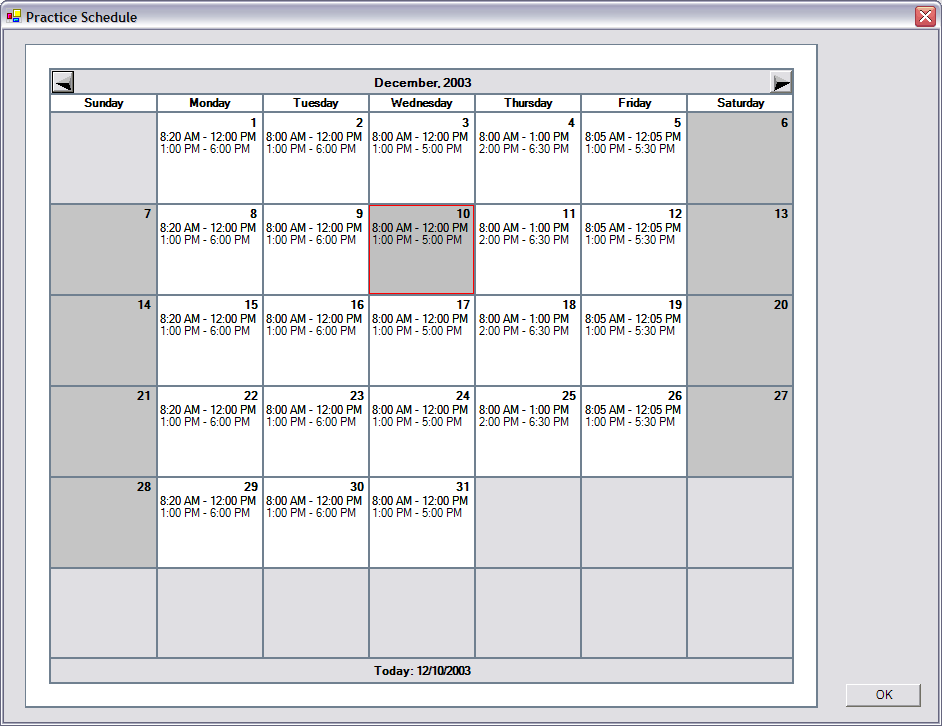
Back to Manual Table of Contents
There are three types of daily schedules. These values override the corresponding Default Schedules which should be setup first. Setup for the first two types are accessed from Main Menu, select Setup | Schedules.
1. Practice: The opening and closing times for the practice. This determines the background color in the Appointments module.
2. Provider: Each Provider can have their own schedule. This is displayed in the Appointments module the the vertical time bar for that provider along the left side.
3. Blockout Default: This last type is not accessed from the main menu, but is instead accessed from the main Appointments module by right clicking on the background. See the Blockouts section for more details.
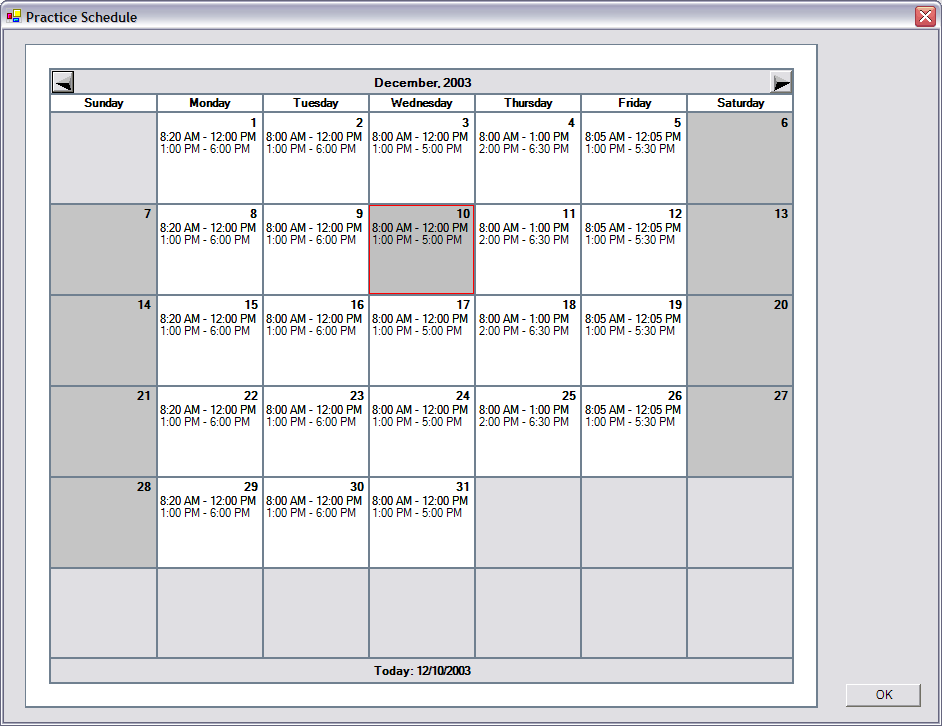
Today's date is shown with a red line around it, while the selected day is shown as a dark gray.
Double clicking on a day will let you edit the time blocks for that day:
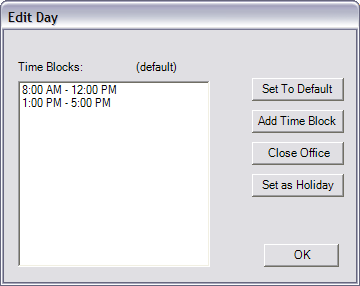
Notice in the example above that at the top it says (default). This means that the time blocks that are showing are unchanged from the way they were set up in the Default Schedule. As soon as you add or change a time block, the (default) will disappear. If you have changed them and wish to undo any changes, then click on first button labeled Set to Default. Double clicking on a time block or adding a new time block will display the following window:
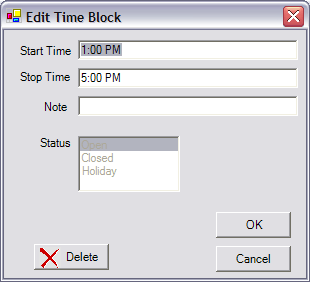
You can attach a note to any time block which will show below that time block. The main purpose of this more for when you are closing the office or setting a holiday, which are both done from the Edit Day window. The status, shown in the Edit Time Block window, will be automatically set. It can not be changed and is only there for your information. The color that is used for Holidays is set in the Definitions window and will be the same color that is displayed in the Appointments module for any day that is designated as a holiday.