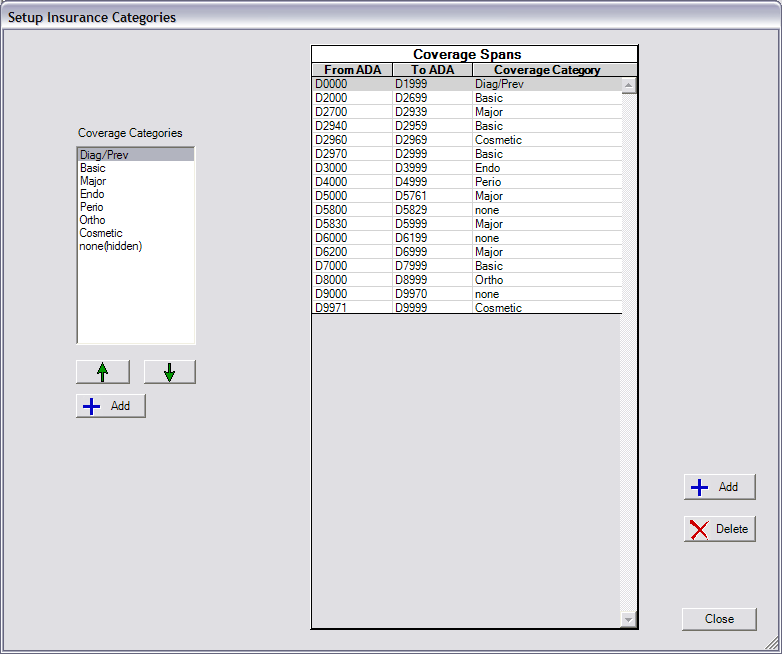
Back to Manual Table of Contents
In the Main Menu, select Setup | Insurance Categories:
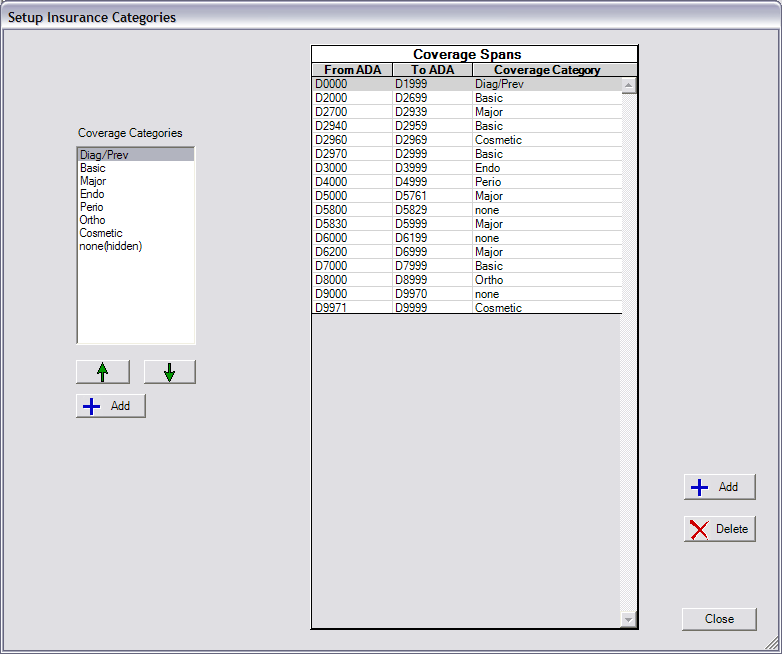
These are the insurance coverage categories for the practice. The categories and the coverage spans will be the same for all patients. There are really two setup functions that are performed from here and each will be addressed separately:
You can setup unlimited insurance coverage categories. The categories are completely unrelated to the procedure code categories which are setup in definitions and are just a way to group procedure codes for viewing purposes. Coverage categories, on the other hand, have specific spans of procedure codes attached to them according to typical insurance groupings. You will generally have less coverage categories because for each category, the front office staff will need to type in a percentage for that insurance plan. Also, although you can have unlimited categories, only the first 6 will show in the Family module and you would have to scroll down to see the rest. Also, remember that the categories apply to all insurance companies, so the categories shown above are generally sufficient.
Any changes that you make to the spelling of a coverage category immediately affects all patients in the office. For this reason, you are not allowed to delete a coverage category, although you can freely rearrange the order that they are displayed without harming any patient records. You can also hide a coverage category so that it will not be displayed in the Family module or be included in insurance estimates. To edit a coverage category, double click on the item in the list to the left. To add a new category, click on the Add button. In either case, the following window will open:
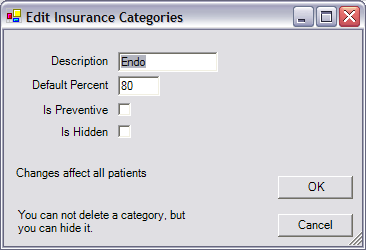
The default percentage is the percentage that will be filled in for new insurance plans. Changing this number does not affect any patient records, but only changes the way future insurance plans are initially filled out. If the "Is Preventive" box is checked, this category will be handled differently when applying deductibles. To hide the category, check the Is Hidden box. When you are done, click OK.
Each coverage category can have unlimited spans of procedure codes attached to it. The included spans should work for most offices, although you can fine tune them if you desire. Adding extra spans does not increase complexity for the staff. They will still only see the six or so coverage categories you have set up. The spans simply allow you to put whatever procedures you want into each category. A span can be as short as a single code.
Spans can be deleted using the Delete button. Although this will affect patient data if the span includes a patient's procedure, it does not corrupt the data, and tends to improve estimates if the changes are done carefully. Note that changes here will affect the treatment plans of multiple patients, so if this section is going to be changed, it should probably be as early as possible in the process of setting up a practice.
To edit a coverage span, double click on the span in the list on the right. Or, to add a new span, click the Add button to the right. In either case, the following window will open:
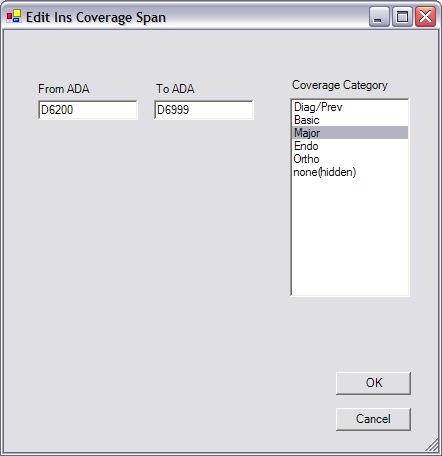
DentOffice warns you if the ADA code is not in the correct format (at least the first 5 digits), but you can still use such codes if you wish. You will not be able to save a Span that overlaps any other span. Each code can only belong to one single span. As a rule, you should try to have the list of spans include every single code in your office. In the example above, even though 6000 through 6199 did not need to be put in any category, it was put in a hidden category anyway so that the list would be complete. Otherwise, it can be easy to miss a code. When you are done editing your coverage span, click OK, and the span will be updated in the list and automatically organized by number.