Back to Manual Table of Contents
Auto Codes
In the Main Menu, select Setup | Auto Codes:
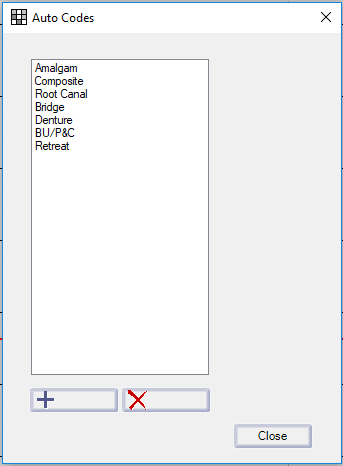
Double click on one of the auto codes to edit:
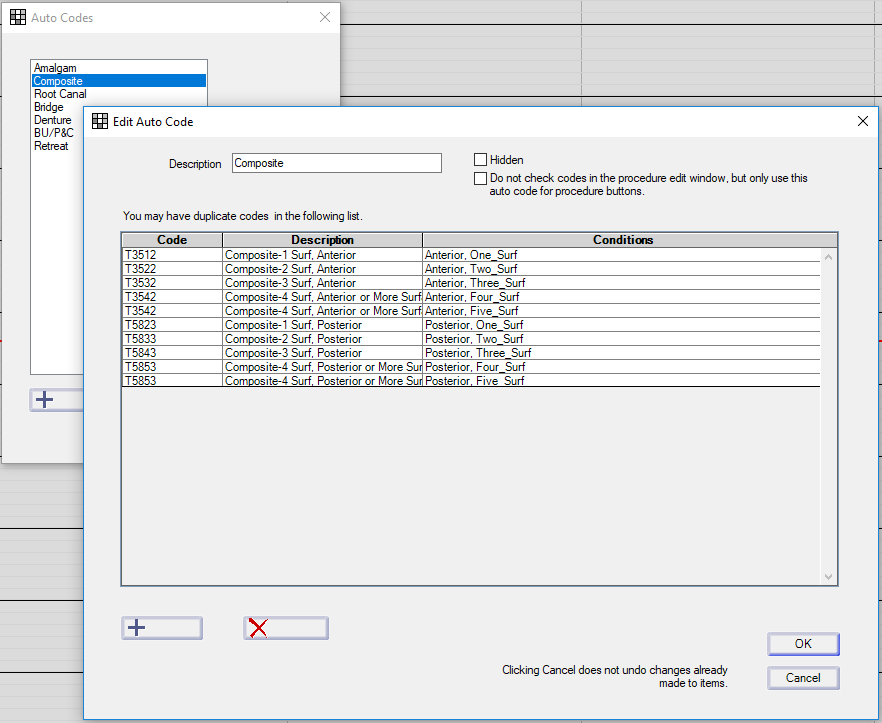
Auto codes are not directly seen when using the program. They work behind the scenes to validate your entries. For instance, if you were to enter a 2 surface code for an MOD in the Procedure Edit window, the auto code function would recognize that as the wrong code and ask you if you want to change it. Clicking yes would automatically change it to the 3 surface code for you along with the appropriate fee. The other place auto codes are used is when setting up your Procedure Buttons for chart entry. You can simply select Composite, for instance, as the procedure. Then the procedure button and the autocode work together to return the correct ADA code.
The example above is the most complex auto code. You want one ADA code for each possible combination of Anterior/Posterior and number of surfaces. Two choices for location muliplied by 5 choices for the number of surfaces, means that 10 auto code items are required to define a Composite. Since four-surface and five-surface fillings share the same ADA code, there will be some duplicate codes. The four surface and five surface conditions should not be put on a single auto code item, since that would require that both conditions be true for that code to be selected, which is absolutely impossible.
Click the Add button, or double click on an existing auto code item to edit:
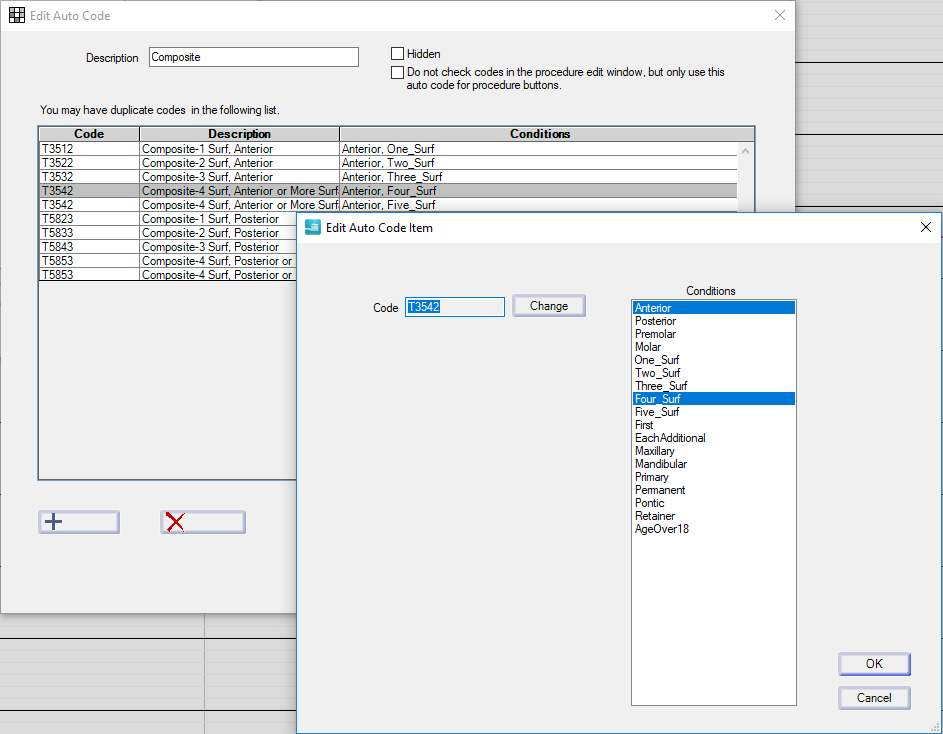
The list of conditions available requires some explanation. You can probably see that there are some logical groupings. Anterior and Posterior are opposites. But Anterior is also part of the Molar/Premolar group. The five surfaces are a group. First is the opposite of EachAdditional, etc. You should never select two conditions from the same group since both conditions can not possibly be met simultaneously.
Most of the conditions are simply based on tooth number. For instance, for tooth number 5, the Anterior condition is false, the Posterior condition is true, and the Premolar condition is true. First and Each Additional really only apply if you have selected multiple teeth on the chart and click a procedure button, perhaps for a PA. The first one meets the First condition, and the remaining will be Each Additional. Pontic and Retainer are also unusual. A tooth is considered missing if it has been marked as an existing extraction as explained in the Chart module. So the Pontic condition is met if the tooth is missing, and the Retainer condition is met if the tooth is not missing.
The program comes preloaded with most of the auto codes, but you may need some more. For instance, denture is on the list, but immediate denture might need to be added. You might also want to add non-ADA auto codes such as Crown Seat which could automatically select between PFM seat and AllCeramic seat based on Anterior/Posterior.