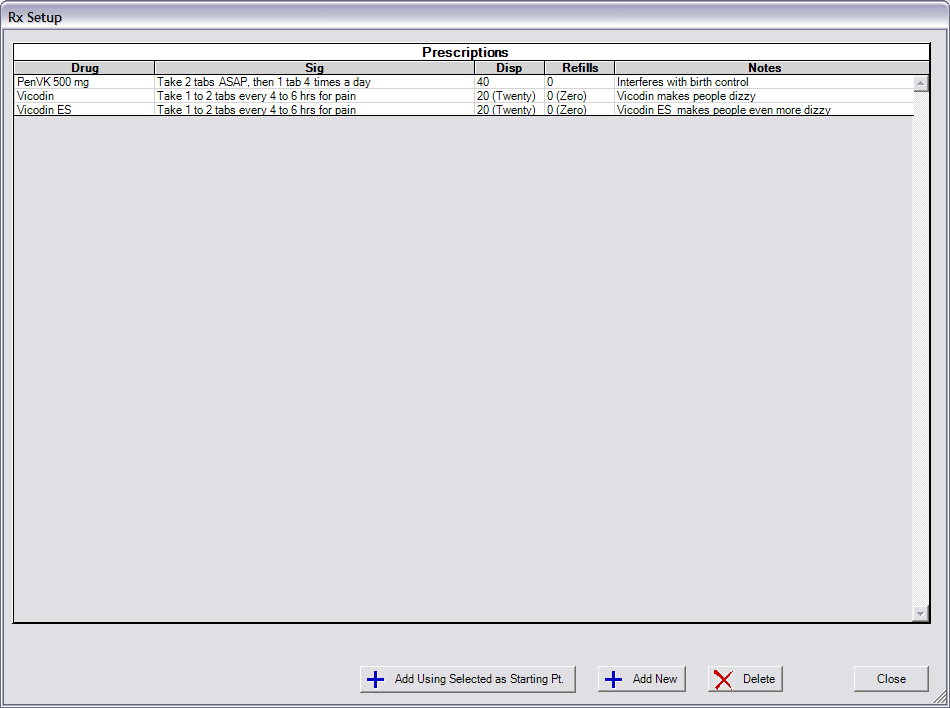
Back to Manual Table of Contents
In the Main Menu, select Lists | Prescriptions. The following window will come up:
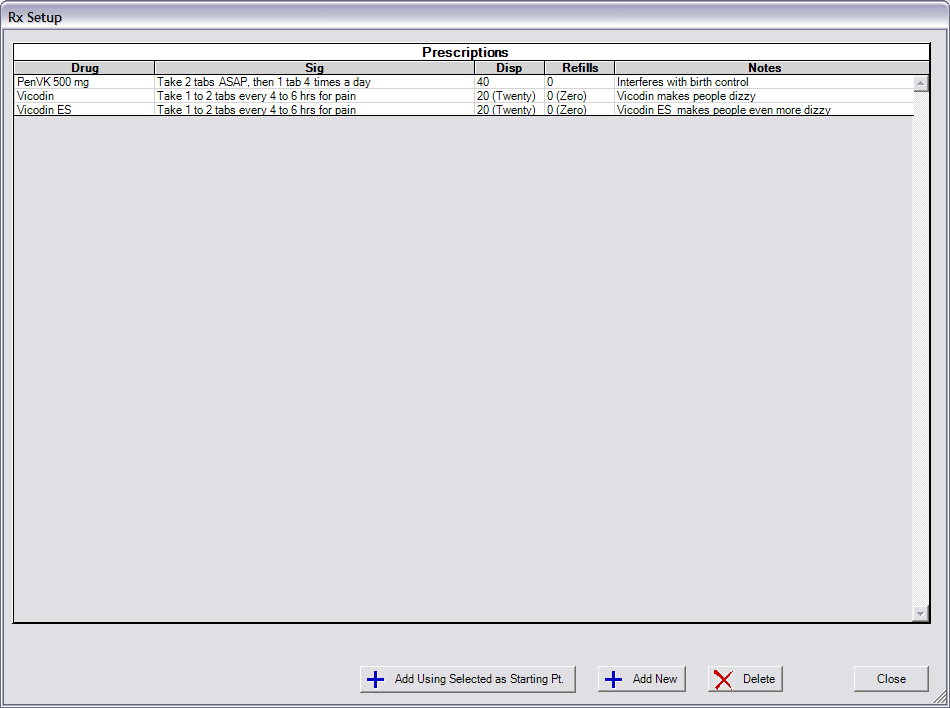
This list should contain a list of every prescription your practice commonly uses. The items on the list are only used as templates when writing prescriptions for patients, so items may be freely deleted or changed without any worry of changing any patient data. You will also be able to write prescriptions that are not on this list, so the list does not have to include every possible prescription.
Prescriptions are added using either the 'Add New' button or the 'Add Using Selected as Starting Pt.' which bases the new prescription on an existing one. In either case you will be in the prescription editing window:
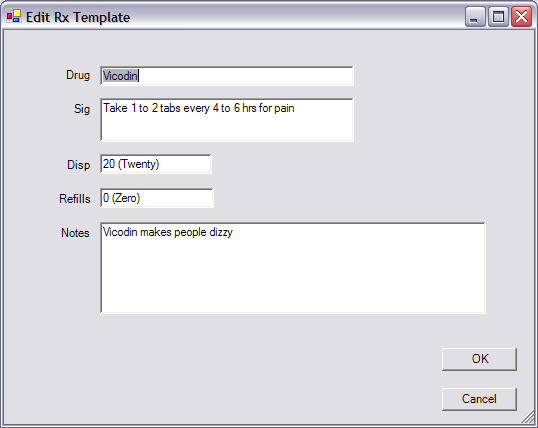
Make any desired changes and click OK to save changes. To delete a prescription, click on the item in the list and click on the Delete button. To edit an existing prescription, double click on the item in the list. To assign a prescription to a patient, see the Prescriptions section in the Chart module.