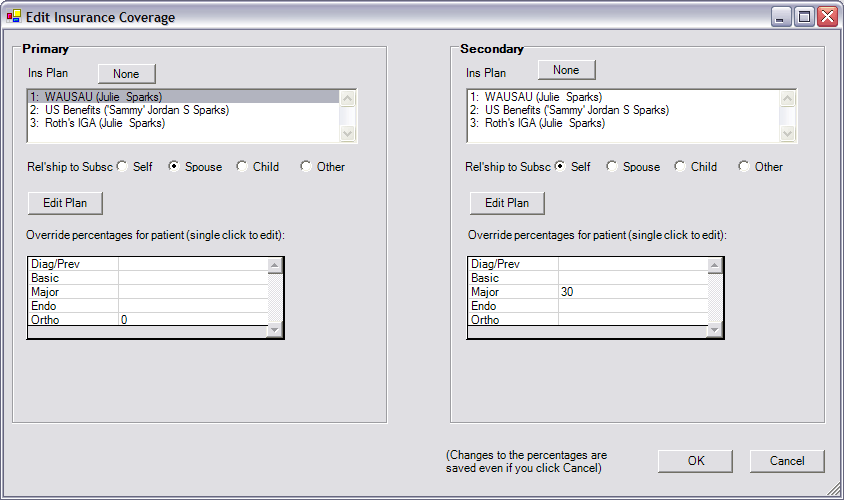
Back to Manual Table of Contents
Each patient has a section for primary and secondary coverage at the upper right of the Family module screen. This area reflects current coverage only, unlike the Plans list which can retain old insurance plans. It's OK to delete coverage information for a patient without worrying too much about losing information because most of the information is stored as part of the insurance plan which should never be deleted. Double clicking anywhere in the coverage area will bring up the following screen:
The list at the top is to select the insurance plan that will be attached to the current patient. The plans on the list that you will be able to select from are all insurance plans for the current family with the name of the subscriber in parenthesis. If the patient does not have insurance, click None to clear the selection. If there are more than four insurance plans, the list will only show the last four, and you may have to scroll up to select an older plan, but this should almost never happen.
Below the plan list, you can select the relationship of the patient to the subscriber. If you wish to edit an insurance plan, you can do so from here using the Edit Plan button, or from the main Family module window by double clicking on a plan in the plan list.
The percentages for coverage are always stored as part of the insurance plan. The list of percentages in this window is different. This is for overriding the percentages only for one family member. You only need to use this if different family members have different percentages for coverage. This can happen when patients are on an incentive plan and insurance pays 70% the first year, 80% the second year, etc. Coverage goes up the longer the patient continues to go in for regular preventive care. Different family members can be at different percentage levels at any given time and the percentages change. If all family members are at the same percentage, there should be no entries on this list.
Percentage categories are set up in the Insurance Categories Setup. The percentage values that show in the main screen of the Family module will not be the same ones that show in this window. The percentages in the Family module will be the percentages for the Plan unless there is a value here in the override list. So, the percentages in the Family module are actually a combination of the plan percentages and the percentages in this window.
Notice in the screen shot above that most percentages are blank. There is a very important difference between a blank entry and one that is "0". Zero means that insurance will not pay, while blank means that the percentage for the plan will be used as usual and will not be overridden.
To edit a percentage, click once on a row, and the following window will open:
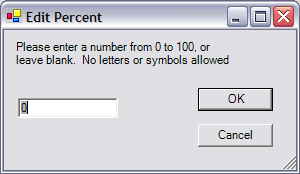
When done, click OK or press Enter. Because this window comes up with a single click and can be closed by pressing the Enter key, it is very fast to enter percentages for a patient.