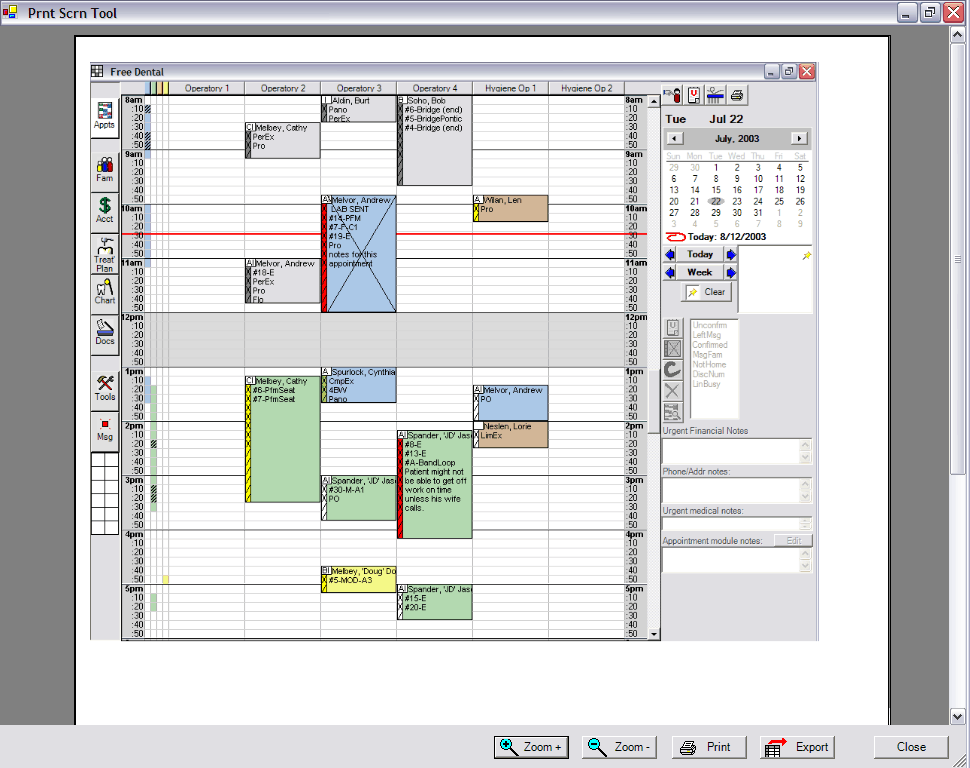
Back to Manual Table of Contents
This is a useful way to print any screen of DentOffice, or any other program for that matter. First, you have to copy the window image to the clipboard, a common windows tool that is used every time you cut, copy, and paste text or images. To get a screenshot onto the clipboard, hold down the Alt key and press the PrintScreen key which is usually located at the top of the keyboard above the backspace key. Then, in the Main Menu, select Tools | Print Screen Tool. If you do not have an image on the clipboard, a message will appear telling you so. Otherwise, the following window will come up:
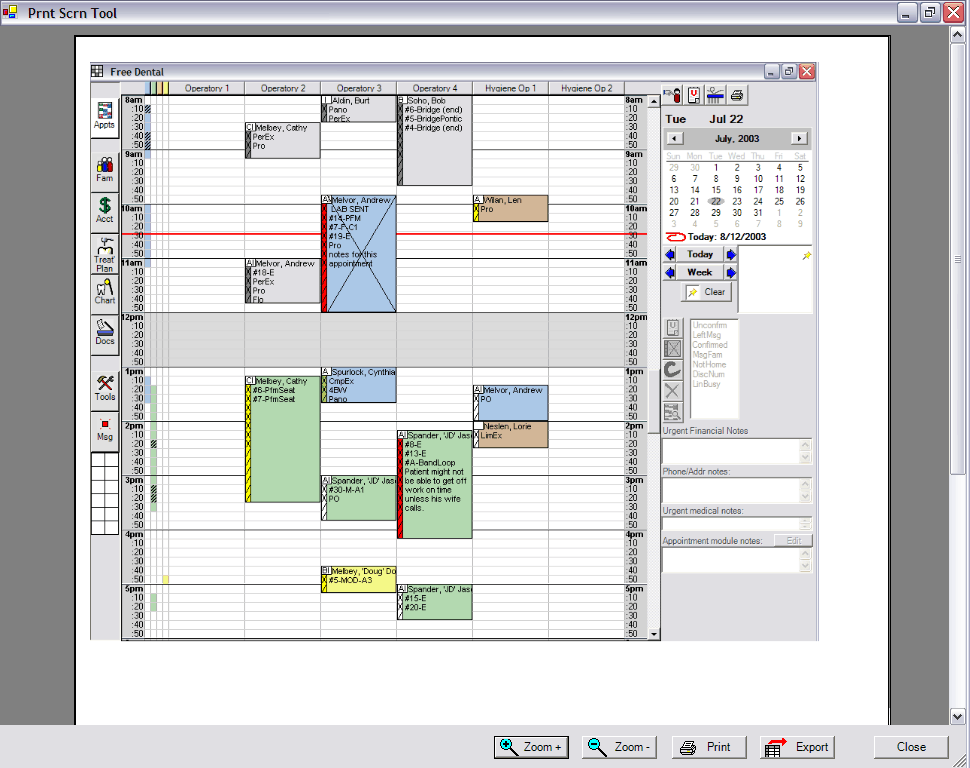
In this example, an image of the Appointments module was copied. You would not normally need to do this, since the Appointments module comes with its own built-in print function. But not all areas of DentOffice have print features, so this is a very useful way to be able to print any screen you wish. You can also export the image by clicking Export at the bottom. You can also make the image larger or smaller on the page by using the zoom tools at the bottom.
Of course, more enhancements are planned for the next version. A crop tool is in the works so that you can trim off any excess at the edges of the image. We might also get a few image editing tools like an "eraser" so you can wipe out text that you don't want someone to see, either for privacy reasons or for clarity.