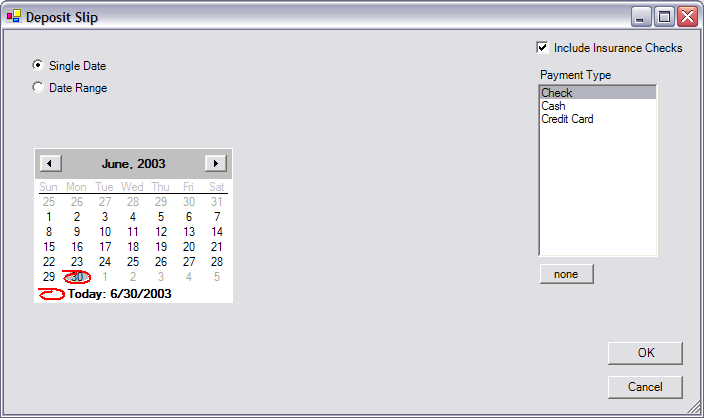
Back to Manual Table of Contents
From the Main Menu, under Reports | Daily, Select Deposit Slip. The following window will come up.
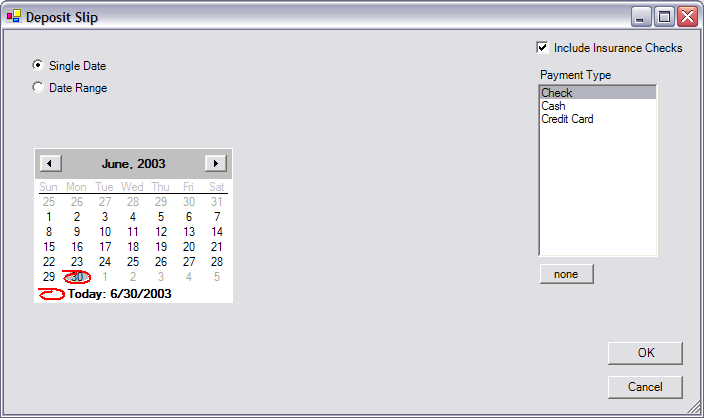
A single date is shown, but if you select the date range option, you can include multiple days. The dates are not on dropdown tools in order to minimize clicks. In the payment type section, you would normally select the Check type and you would select the box for insurance checks. This allows you to print all checks for a given day. The none button allows you to deselect the standard payment types in order to only include the insurance checks. If you come across a check that you don't want included on the deposit slip, you have a couple of choices. The obvious solution is to simply change the date of the check entry so that it will show elsewhere. One other solution is to create a second payment type of checks, maybe 'other checks' so that you can separate them out. This should be a very rare situation.
Shown below is a very wide date range. A typical deposit slip will have only one day or possibly a few. This is what the deposit slip looks like.

The deposit slip print preview shows immediately. You can press the print button and the window closes.